Utility Subcommands¶
Besides the Live-Trade and Dry-Run run modes, the backtesting, edge and hyperopt optimization subcommands, and the download-data subcommand which prepares historical data, the bot contains a number of utility subcommands. They are described in this section.
Create userdir¶
Creates the directory structure to hold your files for freqtrade.
Will also create strategy and hyperopt examples for you to get started.
Can be used multiple times - using --reset will reset the sample strategy and hyperopt files to their default state.
usage: freqtrade create-userdir [-h] [--userdir PATH] [--reset]
optional arguments:
-h, --help show this help message and exit
--userdir PATH, --user-data-dir PATH
Path to userdata directory.
--reset Reset sample files to their original state.
Warning
Using --reset may result in loss of data, since this will overwrite all sample files without asking again.
├── backtest_results
├── data
├── hyperopt_results
├── hyperopts
│ ├── sample_hyperopt_loss.py
├── notebooks
│ └── strategy_analysis_example.ipynb
├── plot
└── strategies
└── sample_strategy.py
Create new config¶
Creates a new configuration file, asking some questions which are important selections for a configuration.
usage: freqtrade new-config [-h] [-c PATH]
optional arguments:
-h, --help show this help message and exit
-c PATH, --config PATH
Specify configuration file (default: `config.json`). Multiple --config options may be used. Can be set to `-`
to read config from stdin.
Warning
Only vital questions are asked. Freqtrade offers a lot more configuration possibilities, which are listed in the Configuration documentation
Create config examples¶
$ freqtrade new-config --config user_data/config_binance.json
? Do you want to enable Dry-run (simulated trades)? Yes
? Please insert your stake currency: BTC
? Please insert your stake amount: 0.05
? Please insert max_open_trades (Integer or -1 for unlimited open trades): 3
? Please insert your desired timeframe (e.g. 5m): 5m
? Please insert your display Currency (for reporting): USD
? Select exchange binance
? Do you want to enable Telegram? No
Show config¶
Show configuration file (with sensitive values redacted by default). Especially useful with split configuration files or environment variables, where this command will show the merged configuration.
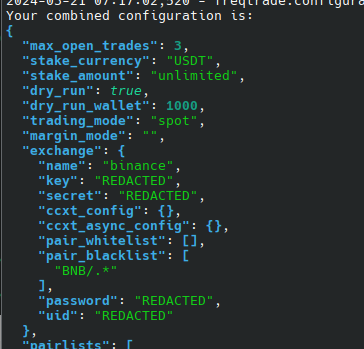
usage: freqtrade show-config [-h] [--userdir PATH] [-c PATH]
[--show-sensitive]
options:
-h, --help show this help message and exit
--userdir PATH, --user-data-dir PATH
Path to userdata directory.
-c PATH, --config PATH
Specify configuration file (default:
`userdir/config.json` or `config.json` whichever
exists). Multiple --config options may be used. Can be
set to `-` to read config from stdin.
--show-sensitive Show secrets in the output.
Your combined configuration is:
{
"exit_pricing": {
"price_side": "other",
"use_order_book": true,
"order_book_top": 1
},
"stake_currency": "USDT",
"exchange": {
"name": "binance",
"key": "REDACTED",
"secret": "REDACTED",
"ccxt_config": {},
"ccxt_async_config": {},
}
// ...
}
Sharing information provided by this command
We try to remove all known sensitive information from the default output (without --show-sensitive).
Yet, please do double-check for sensitive values in your output to make sure you're not accidentally exposing some private info.
Create new strategy¶
Creates a new strategy from a template similar to SampleStrategy. The file will be named inline with your class name, and will not overwrite existing files.
Results will be located in user_data/strategies/<strategyclassname>.py.
usage: freqtrade new-strategy [-h] [--userdir PATH] [-s NAME]
[--template {full,minimal,advanced}]
optional arguments:
-h, --help show this help message and exit
--userdir PATH, --user-data-dir PATH
Path to userdata directory.
-s NAME, --strategy NAME
Specify strategy class name which will be used by the
bot.
--template {full,minimal,advanced}
Use a template which is either `minimal`, `full`
(containing multiple sample indicators) or `advanced`.
Default: `full`.
Sample usage of new-strategy¶
freqtrade new-strategy --strategy AwesomeStrategy
With custom user directory
freqtrade new-strategy --userdir ~/.freqtrade/ --strategy AwesomeStrategy
Using the advanced template (populates all optional functions and methods)
freqtrade new-strategy --strategy AwesomeStrategy --template advanced
List Strategies¶
Use the list-strategies subcommand to see all strategies in one particular directory.
This subcommand is useful for finding problems in your environment with loading strategies: modules with strategies that contain errors and failed to load are printed in red (LOAD FAILED), while strategies with duplicate names are printed in yellow (DUPLICATE NAME).
usage: freqtrade list-strategies [-h] [-v] [--logfile FILE] [-V] [-c PATH]
[-d PATH] [--userdir PATH]
[--strategy-path PATH] [-1] [--no-color]
[--recursive-strategy-search]
optional arguments:
-h, --help show this help message and exit
--strategy-path PATH Specify additional strategy lookup path.
-1, --one-column Print output in one column.
--no-color Disable colorization of hyperopt results. May be
useful if you are redirecting output to a file.
--recursive-strategy-search
Recursively search for a strategy in the strategies
folder.
Common arguments:
-v, --verbose Verbose mode (-vv for more, -vvv to get all messages).
--logfile FILE Log to the file specified. Special values are:
'syslog', 'journald'. See the documentation for more
details.
-V, --version show program's version number and exit
-c PATH, --config PATH
Specify configuration file (default:
`userdir/config.json` or `config.json` whichever
exists). Multiple --config options may be used. Can be
set to `-` to read config from stdin.
-d PATH, --datadir PATH
Path to directory with historical backtesting data.
--userdir PATH, --user-data-dir PATH
Path to userdata directory.
Warning
Using these commands will try to load all python files from a directory. This can be a security risk if untrusted files reside in this directory, since all module-level code is executed.
Example: Search default strategies directories (within the default userdir).
freqtrade list-strategies
Example: Search strategies directory within the userdir.
freqtrade list-strategies --userdir ~/.freqtrade/
Example: Search dedicated strategy path.
freqtrade list-strategies --strategy-path ~/.freqtrade/strategies/
List freqAI models¶
Use the list-freqaimodels subcommand to see all freqAI models available.
This subcommand is useful for finding problems in your environment with loading freqAI models: modules with models that contain errors and failed to load are printed in red (LOAD FAILED), while models with duplicate names are printed in yellow (DUPLICATE NAME).
usage: freqtrade list-freqaimodels [-h] [-v] [--logfile FILE] [-V] [-c PATH]
[-d PATH] [--userdir PATH]
[--freqaimodel-path PATH] [-1] [--no-color]
optional arguments:
-h, --help show this help message and exit
--freqaimodel-path PATH
Specify additional lookup path for freqaimodels.
-1, --one-column Print output in one column.
--no-color Disable colorization of hyperopt results. May be
useful if you are redirecting output to a file.
Common arguments:
-v, --verbose Verbose mode (-vv for more, -vvv to get all messages).
--logfile FILE Log to the file specified. Special values are:
'syslog', 'journald'. See the documentation for more
details.
-V, --version show program's version number and exit
-c PATH, --config PATH
Specify configuration file (default:
`userdir/config.json` or `config.json` whichever
exists). Multiple --config options may be used. Can be
set to `-` to read config from stdin.
-d PATH, --datadir PATH, --data-dir PATH
Path to directory with historical backtesting data.
--userdir PATH, --user-data-dir PATH
Path to userdata directory.
List Exchanges¶
Use the list-exchanges subcommand to see the exchanges available for the bot.
usage: freqtrade list-exchanges [-h] [-1] [-a]
optional arguments:
-h, --help show this help message and exit
-1, --one-column Print output in one column.
-a, --all Print all exchanges known to the ccxt library.
Example: see exchanges available for the bot:
$ freqtrade list-exchanges
Exchanges available for Freqtrade:
Exchange name Supported Markets Reason
------------------ ----------- ---------------------- ------------------------------------------------------------------------
binance Official spot, isolated futures
bitmart Official spot
bybit spot, isolated futures
gate Official spot, isolated futures
htx Official spot
huobi spot
kraken Official spot
okx Official spot, isolated futures
Output reduced for clarity - supported and available exchanges may change over time.
missing opt exchanges
Values with "missing opt:" might need special configuration (e.g. using orderbook if fetchTickers is missing) - but should in theory work (although we cannot guarantee they will).
Example: see all exchanges supported by the ccxt library (including 'bad' ones, i.e. those that are known to not work with Freqtrade)
$ freqtrade list-exchanges -a
All exchanges supported by the ccxt library:
Exchange name Valid Supported Markets Reason
------------------ ------- ----------- ---------------------- ---------------------------------------------------------------------------------
binance True Official spot, isolated futures
bitflyer False spot missing: fetchOrder. missing opt: fetchTickers.
bitmart True Official spot
bybit True spot, isolated futures
gate True Official spot, isolated futures
htx True Official spot
kraken True Official spot
okx True Official spot, isolated futures
Reduced output - supported and available exchanges may change over time.
List Timeframes¶
Use the list-timeframes subcommand to see the list of timeframes available for the exchange.
usage: freqtrade list-timeframes [-h] [-v] [--logfile FILE] [-V] [-c PATH]
[-d PATH] [--userdir PATH]
[--exchange EXCHANGE] [-1]
options:
-h, --help show this help message and exit
--exchange EXCHANGE Exchange name. Only valid if no config is provided.
-1, --one-column Print output in one column.
Common arguments:
-v, --verbose Verbose mode (-vv for more, -vvv to get all messages).
--logfile FILE, --log-file FILE
Log to the file specified. Special values are:
'syslog', 'journald'. See the documentation for more
details.
-V, --version show program's version number and exit
-c PATH, --config PATH
Specify configuration file (default:
`userdir/config.json` or `config.json` whichever
exists). Multiple --config options may be used. Can be
set to `-` to read config from stdin.
-d PATH, --datadir PATH, --data-dir PATH
Path to directory with historical backtesting data.
--userdir PATH, --user-data-dir PATH
Path to userdata directory.
- Example: see the timeframes for the 'binance' exchange, set in the configuration file:
$ freqtrade list-timeframes -c config_binance.json
...
Timeframes available for the exchange `binance`: 1m, 3m, 5m, 15m, 30m, 1h, 2h, 4h, 6h, 8h, 12h, 1d, 3d, 1w, 1M
- Example: enumerate exchanges available for Freqtrade and print timeframes supported by each of them:
$ for i in `freqtrade list-exchanges -1`; do freqtrade list-timeframes --exchange $i; done
List pairs/list markets¶
The list-pairs and list-markets subcommands allow to see the pairs/markets available on exchange.
Pairs are markets with the '/' character between the base currency part and the quote currency part in the market symbol. For example, in the 'ETH/BTC' pair 'ETH' is the base currency, while 'BTC' is the quote currency.
For pairs traded by Freqtrade the pair quote currency is defined by the value of the stake_currency configuration setting.
You can print info about any pair/market with these subcommands - and you can filter output by quote-currency using --quote BTC, or by base-currency using --base ETH options correspondingly.
These subcommands have same usage and same set of available options:
usage: freqtrade list-markets [-h] [-v] [--logfile FILE] [-V] [-c PATH]
[-d PATH] [--userdir PATH] [--exchange EXCHANGE]
[--print-list] [--print-json] [-1] [--print-csv]
[--base BASE_CURRENCY [BASE_CURRENCY ...]]
[--quote QUOTE_CURRENCY [QUOTE_CURRENCY ...]]
[-a] [--trading-mode {spot,margin,futures}]
usage: freqtrade list-pairs [-h] [-v] [--logfile FILE] [-V] [-c PATH]
[-d PATH] [--userdir PATH] [--exchange EXCHANGE]
[--print-list] [--print-json] [-1] [--print-csv]
[--base BASE_CURRENCY [BASE_CURRENCY ...]]
[--quote QUOTE_CURRENCY [QUOTE_CURRENCY ...]] [-a]
[--trading-mode {spot,margin,futures}]
options:
-h, --help show this help message and exit
--exchange EXCHANGE Exchange name. Only valid if no config is provided.
--print-list Print list of pairs or market symbols. By default data
is printed in the tabular format.
--print-json Print list of pairs or market symbols in JSON format.
-1, --one-column Print output in one column.
--print-csv Print exchange pair or market data in the csv format.
--base BASE_CURRENCY [BASE_CURRENCY ...]
Specify base currency(-ies). Space-separated list.
--quote QUOTE_CURRENCY [QUOTE_CURRENCY ...]
Specify quote currency(-ies). Space-separated list.
-a, --all Print all pairs or market symbols. By default only
active ones are shown.
--trading-mode {spot,margin,futures}, --tradingmode {spot,margin,futures}
Select Trading mode
Common arguments:
-v, --verbose Verbose mode (-vv for more, -vvv to get all messages).
--logfile FILE, --log-file FILE
Log to the file specified. Special values are:
'syslog', 'journald'. See the documentation for more
details.
-V, --version show program's version number and exit
-c PATH, --config PATH
Specify configuration file (default:
`userdir/config.json` or `config.json` whichever
exists). Multiple --config options may be used. Can be
set to `-` to read config from stdin.
-d PATH, --datadir PATH, --data-dir PATH
Path to directory with historical backtesting data.
--userdir PATH, --user-data-dir PATH
Path to userdata directory.
By default, only active pairs/markets are shown. Active pairs/markets are those that can currently be traded
on the exchange. The see the list of all pairs/markets (not only the active ones), use the -a/-all option.
Pairs/markets are sorted by its symbol string in the printed output.
Examples¶
- Print the list of active pairs with quote currency USD on exchange, specified in the default configuration file (i.e. pairs on the "Binance" exchange) in JSON format:
$ freqtrade list-pairs --quote USD --print-json
- Print the list of all pairs on the exchange, specified in the
config_binance.jsonconfiguration file (i.e. on the "Binance" exchange) with base currencies BTC or ETH and quote currencies USDT or USD, as the human-readable list with summary:
$ freqtrade list-pairs -c config_binance.json --all --base BTC ETH --quote USDT USD --print-list
- Print all markets on exchange "Kraken", in the tabular format:
$ freqtrade list-markets --exchange kraken --all
Test pairlist¶
Use the test-pairlist subcommand to test the configuration of dynamic pairlists.
Requires a configuration with specified pairlists attribute.
Can be used to generate static pairlists to be used during backtesting / hyperopt.
usage: freqtrade test-pairlist [-h] [--userdir PATH] [-v] [-c PATH]
[--quote QUOTE_CURRENCY [QUOTE_CURRENCY ...]]
[-1] [--print-json] [--exchange EXCHANGE]
options:
-h, --help show this help message and exit
--userdir PATH, --user-data-dir PATH
Path to userdata directory.
-v, --verbose Verbose mode (-vv for more, -vvv to get all messages).
-c PATH, --config PATH
Specify configuration file (default:
`userdir/config.json` or `config.json` whichever
exists). Multiple --config options may be used. Can be
set to `-` to read config from stdin.
--quote QUOTE_CURRENCY [QUOTE_CURRENCY ...]
Specify quote currency(-ies). Space-separated list.
-1, --one-column Print output in one column.
--print-json Print list of pairs or market symbols in JSON format.
--exchange EXCHANGE Exchange name. Only valid if no config is provided.
Examples¶
Show whitelist when using a dynamic pairlist.
freqtrade test-pairlist --config config.json --quote USDT BTC
Convert database¶
freqtrade convert-db can be used to convert your database from one system to another (sqlite -> postgres, postgres -> other postgres), migrating all trades, orders and Pairlocks.
Please refer to the SQL cheatsheet to learn about requirements for different database systems.
usage: freqtrade convert-db [-h] [--db-url PATH] [--db-url-from PATH]
optional arguments:
-h, --help show this help message and exit
--db-url PATH Override trades database URL, this is useful in custom
deployments (default: `sqlite:///tradesv3.sqlite` for
Live Run mode, `sqlite:///tradesv3.dryrun.sqlite` for
Dry Run).
--db-url-from PATH Source db url to use when migrating a database.
Warning
Please ensure to only use this on an empty target database. Freqtrade will perform a regular migration, but may fail if entries already existed.
Webserver mode¶
Experimental
Webserver mode is an experimental mode to increase backesting and strategy development productivity. There may still be bugs - so if you happen to stumble across these, please report them as github issues, thanks.
Run freqtrade in webserver mode. Freqtrade will start the webserver and allow FreqUI to start and control backtesting processes. This has the advantage that data will not be reloaded between backtesting runs (as long as timeframe and timerange remain identical). FreqUI will also show the backtesting results.
usage: freqtrade webserver [-h] [-v] [--logfile FILE] [-V] [-c PATH] [-d PATH]
[--userdir PATH]
optional arguments:
-h, --help show this help message and exit
Common arguments:
-v, --verbose Verbose mode (-vv for more, -vvv to get all messages).
--logfile FILE Log to the file specified. Special values are:
'syslog', 'journald'. See the documentation for more
details.
-V, --version show program's version number and exit
-c PATH, --config PATH
Specify configuration file (default:
`userdir/config.json` or `config.json` whichever
exists). Multiple --config options may be used. Can be
set to `-` to read config from stdin.
-d PATH, --datadir PATH
Path to directory with historical backtesting data.
--userdir PATH, --user-data-dir PATH
Path to userdata directory.
Webserver mode - docker¶
You can also use webserver mode via docker.
Starting a one-off container requires the configuration of the port explicitly, as ports are not exposed by default.
You can use docker compose run --rm -p 127.0.0.1:8080:8080 freqtrade webserver to start a one-off container that'll be removed once you stop it. This assumes that port 8080 is still available and no other bot is running on that port.
Alternatively, you can reconfigure the docker-compose file to have the command updated:
command: >
webserver
--config /freqtrade/user_data/config.json
You can now use docker compose up to start the webserver.
This assumes that the configuration has a webserver enabled and configured for docker (listening port = 0.0.0.0).
Tip
Don't forget to reset the command back to the trade command if you want to start a live or dry-run bot.
Show previous Backtest results¶
Allows you to show previous backtest results.
Adding --show-pair-list outputs a sorted pair list you can easily copy/paste into your configuration (omitting bad pairs).
Strategy overfitting
Only using winning pairs can lead to an overfitted strategy, which will not work well on future data. Make sure to extensively test your strategy in dry-run before risking real money.
usage: freqtrade backtesting-show [-h] [-v] [--logfile FILE] [-V] [-c PATH]
[-d PATH] [--userdir PATH]
[--export-filename PATH] [--show-pair-list]
optional arguments:
-h, --help show this help message and exit
--export-filename PATH
Save backtest results to the file with this filename.
Requires `--export` to be set as well. Example:
`--export-filename=user_data/backtest_results/backtest
_today.json`
--show-pair-list Show backtesting pairlist sorted by profit.
Common arguments:
-v, --verbose Verbose mode (-vv for more, -vvv to get all messages).
--logfile FILE Log to the file specified. Special values are:
'syslog', 'journald'. See the documentation for more
details.
-V, --version show program's version number and exit
-c PATH, --config PATH
Specify configuration file (default:
`userdir/config.json` or `config.json` whichever
exists). Multiple --config options may be used. Can be
set to `-` to read config from stdin.
-d PATH, --datadir PATH
Path to directory with historical backtesting data.
--userdir PATH, --user-data-dir PATH
Path to userdata directory.
Detailed backtest analysis¶
Advanced backtest result analysis.
More details in the Backtesting analysis Section.
usage: freqtrade backtesting-analysis [-h] [-v] [--logfile FILE] [-V]
[-c PATH] [-d PATH] [--userdir PATH]
[--export-filename PATH]
[--analysis-groups {0,1,2,3,4} [{0,1,2,3,4} ...]]
[--enter-reason-list ENTER_REASON_LIST [ENTER_REASON_LIST ...]]
[--exit-reason-list EXIT_REASON_LIST [EXIT_REASON_LIST ...]]
[--indicator-list INDICATOR_LIST [INDICATOR_LIST ...]]
[--timerange YYYYMMDD-[YYYYMMDD]]
[--rejected]
[--analysis-to-csv]
[--analysis-csv-path PATH]
optional arguments:
-h, --help show this help message and exit
--export-filename PATH, --backtest-filename PATH
Use this filename for backtest results.Requires
`--export` to be set as well. Example: `--export-filen
ame=user_data/backtest_results/backtest_today.json`
--analysis-groups {0,1,2,3,4} [{0,1,2,3,4} ...]
grouping output - 0: simple wins/losses by enter tag,
1: by enter_tag, 2: by enter_tag and exit_tag, 3: by
pair and enter_tag, 4: by pair, enter_ and exit_tag
(this can get quite large)
--enter-reason-list ENTER_REASON_LIST [ENTER_REASON_LIST ...]
Space separated list of entry signals to analyse.
Default: all. e.g. 'entry_tag_a entry_tag_b'
--exit-reason-list EXIT_REASON_LIST [EXIT_REASON_LIST ...]
Space separated list of exit signals to analyse.
Default: all. e.g.
'exit_tag_a roi stop_loss trailing_stop_loss'
--indicator-list INDICATOR_LIST [INDICATOR_LIST ...]
Space separated list of indicators to analyse. e.g.
'close rsi bb_lowerband profit_abs'
--timerange YYYYMMDD-[YYYYMMDD]
Timerange to filter trades for analysis,
start inclusive, end exclusive. e.g.
20220101-20220201
--rejected
Print out rejected trades table
--analysis-to-csv
Write out tables to individual CSVs, by default to
'user_data/backtest_results' unless '--analysis-csv-path' is given.
--analysis-csv-path [PATH]
Optional path where individual CSVs will be written. If not used,
CSVs will be written to 'user_data/backtest_results'.
Common arguments:
-v, --verbose Verbose mode (-vv for more, -vvv to get all messages).
--logfile FILE Log to the file specified. Special values are:
'syslog', 'journald'. See the documentation for more
details.
-V, --version show program's version number and exit
-c PATH, --config PATH
Specify configuration file (default:
`userdir/config.json` or `config.json` whichever
exists). Multiple --config options may be used. Can be
set to `-` to read config from stdin.
-d PATH, --datadir PATH
Path to directory with historical backtesting data.
--userdir PATH, --user-data-dir PATH
Path to userdata directory.
List Hyperopt results¶
You can list the hyperoptimization epochs the Hyperopt module evaluated previously with the hyperopt-list sub-command.
usage: freqtrade hyperopt-list [-h] [-v] [--logfile FILE] [-V] [-c PATH]
[-d PATH] [--userdir PATH] [--best]
[--profitable] [--min-trades INT]
[--max-trades INT] [--min-avg-time FLOAT]
[--max-avg-time FLOAT] [--min-avg-profit FLOAT]
[--max-avg-profit FLOAT]
[--min-total-profit FLOAT]
[--max-total-profit FLOAT]
[--min-objective FLOAT] [--max-objective FLOAT]
[--no-color] [--print-json] [--no-details]
[--hyperopt-filename PATH] [--export-csv FILE]
optional arguments:
-h, --help show this help message and exit
--best Select only best epochs.
--profitable Select only profitable epochs.
--min-trades INT Select epochs with more than INT trades.
--max-trades INT Select epochs with less than INT trades.
--min-avg-time FLOAT Select epochs above average time.
--max-avg-time FLOAT Select epochs below average time.
--min-avg-profit FLOAT
Select epochs above average profit.
--max-avg-profit FLOAT
Select epochs below average profit.
--min-total-profit FLOAT
Select epochs above total profit.
--max-total-profit FLOAT
Select epochs below total profit.
--min-objective FLOAT
Select epochs above objective.
--max-objective FLOAT
Select epochs below objective.
--no-color Disable colorization of hyperopt results. May be
useful if you are redirecting output to a file.
--print-json Print output in JSON format.
--no-details Do not print best epoch details.
--hyperopt-filename FILENAME
Hyperopt result filename.Example: `--hyperopt-
filename=hyperopt_results_2020-09-27_16-20-48.pickle`
--export-csv FILE Export to CSV-File. This will disable table print.
Example: --export-csv hyperopt.csv
Common arguments:
-v, --verbose Verbose mode (-vv for more, -vvv to get all messages).
--logfile FILE Log to the file specified. Special values are:
'syslog', 'journald'. See the documentation for more
details.
-V, --version show program's version number and exit
-c PATH, --config PATH
Specify configuration file (default:
`userdir/config.json` or `config.json` whichever
exists). Multiple --config options may be used. Can be
set to `-` to read config from stdin.
-d PATH, --datadir PATH
Path to directory with historical backtesting data.
--userdir PATH, --user-data-dir PATH
Path to userdata directory.
Note
hyperopt-list will automatically use the latest available hyperopt results file.
You can override this using the --hyperopt-filename argument, and specify another, available filename (without path!).
Examples¶
List all results, print details of the best result at the end:
freqtrade hyperopt-list
List only epochs with positive profit. Do not print the details of the best epoch, so that the list can be iterated in a script:
freqtrade hyperopt-list --profitable --no-details
Show details of Hyperopt results¶
You can show the details of any hyperoptimization epoch previously evaluated by the Hyperopt module with the hyperopt-show subcommand.
usage: freqtrade hyperopt-show [-h] [-v] [--logfile FILE] [-V] [-c PATH]
[-d PATH] [--userdir PATH] [--best]
[--profitable] [-n INT] [--print-json]
[--hyperopt-filename FILENAME] [--no-header]
[--disable-param-export]
[--breakdown {day,week,month} [{day,week,month} ...]]
optional arguments:
-h, --help show this help message and exit
--best Select only best epochs.
--profitable Select only profitable epochs.
-n INT, --index INT Specify the index of the epoch to print details for.
--print-json Print output in JSON format.
--hyperopt-filename FILENAME
Hyperopt result filename.Example: `--hyperopt-
filename=hyperopt_results_2020-09-27_16-20-48.pickle`
--no-header Do not print epoch details header.
--disable-param-export
Disable automatic hyperopt parameter export.
--breakdown {day,week,month} [{day,week,month} ...]
Show backtesting breakdown per [day, week, month].
Common arguments:
-v, --verbose Verbose mode (-vv for more, -vvv to get all messages).
--logfile FILE Log to the file specified. Special values are:
'syslog', 'journald'. See the documentation for more
details.
-V, --version show program's version number and exit
-c PATH, --config PATH
Specify configuration file (default:
`userdir/config.json` or `config.json` whichever
exists). Multiple --config options may be used. Can be
set to `-` to read config from stdin.
-d PATH, --datadir PATH
Path to directory with historical backtesting data.
--userdir PATH, --user-data-dir PATH
Path to userdata directory.
Note
hyperopt-show will automatically use the latest available hyperopt results file.
You can override this using the --hyperopt-filename argument, and specify another, available filename (without path!).
Examples¶
Print details for the epoch 168 (the number of the epoch is shown by the hyperopt-list subcommand or by Hyperopt itself during hyperoptimization run):
freqtrade hyperopt-show -n 168
Prints JSON data with details for the last best epoch (i.e., the best of all epochs):
freqtrade hyperopt-show --best -n -1 --print-json --no-header
Show trades¶
Print selected (or all) trades from database to screen.
usage: freqtrade show-trades [-h] [-v] [--logfile FILE] [-V] [-c PATH]
[-d PATH] [--userdir PATH] [--db-url PATH]
[--trade-ids TRADE_IDS [TRADE_IDS ...]]
[--print-json]
optional arguments:
-h, --help show this help message and exit
--db-url PATH Override trades database URL, this is useful in custom
deployments (default: `sqlite:///tradesv3.sqlite` for
Live Run mode, `sqlite:///tradesv3.dryrun.sqlite` for
Dry Run).
--trade-ids TRADE_IDS [TRADE_IDS ...]
Specify the list of trade ids.
--print-json Print output in JSON format.
Common arguments:
-v, --verbose Verbose mode (-vv for more, -vvv to get all messages).
--logfile FILE Log to the file specified. Special values are:
'syslog', 'journald'. See the documentation for more
details.
-V, --version show program's version number and exit
-c PATH, --config PATH
Specify configuration file (default:
`userdir/config.json` or `config.json` whichever
exists). Multiple --config options may be used. Can be
set to `-` to read config from stdin.
-d PATH, --datadir PATH
Path to directory with historical backtesting data.
--userdir PATH, --user-data-dir PATH
Path to userdata directory.
Examples¶
Print trades with id 2 and 3 as json
freqtrade show-trades --db-url sqlite:///tradesv3.sqlite --trade-ids 2 3 --print-json
Strategy-Updater¶
Updates listed strategies or all strategies within the strategies folder to be v3 compliant.
If the command runs without --strategy-list then all strategies inside the strategies folder will be converted.
Your original strategy will remain available in the user_data/strategies_orig_updater/ directory.
Conversion results
Strategy updater will work on a "best effort" approach. Please do your due diligence and verify the results of the conversion.
We also recommend to run a python formatter (e.g. black) to format results in a sane manner.
usage: freqtrade strategy-updater [-h] [-v] [--logfile FILE] [-V] [-c PATH]
[-d PATH] [--userdir PATH]
[--strategy-list STRATEGY_LIST [STRATEGY_LIST ...]]
options:
-h, --help show this help message and exit
--strategy-list STRATEGY_LIST [STRATEGY_LIST ...]
Provide a space-separated list of strategies to
be converted.
Common arguments:
-v, --verbose Verbose mode (-vv for more, -vvv to get all messages).
--logfile FILE, --log-file FILE
Log to the file specified. Special values are:
'syslog', 'journald'. See the documentation for more
details.
-V, --version show program's version number and exit
-c PATH, --config PATH
Specify configuration file (default:
`userdir/config.json` or `config.json` whichever
exists). Multiple --config options may be used. Can be
set to `-` to read config from stdin.
-d PATH, --datadir PATH, --data-dir PATH
Path to directory with historical backtesting data.
--userdir PATH, --user-data-dir PATH
Path to userdata directory.